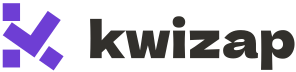Index
Kwizap Help
Welcome to the Kwizap Help section!
Kwizap was designed to equip teachers with a simple tool to create more engaging lessons and quizzes for students.
Below are descriptions of each app section to help you navigate and maximize your teaching experience.
Dashboard
The Dashboard is your command center for overseeing Kwizap activities. It displays a snapshot of recent lessons, quizzes, tasks, and student performance metrics.
Access quick insights like quiz completion rates and use buttons to create new content, review submissions, or manage students and invites.
Lessons
The Lessons section provides a list to manage your lessons.
Editing
To create a new lesson, use the “New lesson” button in the lessons section. To edit, use the button “Edit” in the corresponding lesson on the list.
We provide an editor to create interactive lessons, where you can include text and videos.
Edit or delete lessons as needed to keep content up-to-date.
Quizzes
In this section, you can manage your quizzes on a list, create or delete quizzes.
Creating
You can create quizzes manually using the quiz editor section, by clicking “New Quiz”, in “Quizzes” section.
Public quiz
Public quizzes are accessible to anyone, with non-account users prompted for an email to submit results. Also, they allow everyone to answer it anytime, without necessarily attaching it to a task.
Practice quiz
Practice quizzes allow unlimited retakes, and don’t need to be attached to a task to be answered.
Importing
Allows to upload a text file with a specific format to quickly create a quiz with multiple questions at once.
Import uses a custom format with simple rules:
- Use a “Title:” to name your quiz;
- Separate questions with a double-dash, followed by a newline “–”;
- Each answer item starts with a single dash “-“;
- The correct answer starts with the asterisk sign “*”.
See the example below:
Title: Imperative Mood Basics
--
What is the correct imperative form of the verb "to sit" when giving a command to one person?
* Sit
- Sits
- Sitting
- Sat
--
Which sentence is an example of the imperative mood?
* She is walking to the store.
- Walk to the store now.
- They walk to the store every day.
- Walking to the store is fun.
Save your file in “.txt” (plain text format) using any suitable editor, like Notepad.
Score
Each quiz question earns the student 1 point, and the final quiz grade is the sum of points for correct questions. Also, a percent calculation is provided.
Deleting
To delete a quiz, it shouldn’t be associated to any task or submission.
This is a requirement because we cannot delete a quiz when a student already has answered, once this action also generates a “quiz result”.
Answering a quiz
When you leave the quiz without associating it to a task, your students will not be able to answer it, unless it is in practice mode.
You either make it public, or in practice mode to allow students to answer it anytime.
Tasks
The Tasks section allows you to create assignments with a due date for selected students.
Choose a quiz or lesson, search and assign students, and set a due date (e.g., mm/dd/yyyy).
When you associate a quiz to a task, it automatically cannot be answered outside the task (in “standalone” mode, like public or practice quizzes).
Use the “Select all” option to assign to all students. Save tasks to track progress and submissions, with the interface providing a clear, user-friendly layout.
Submissions
The Submissions section manages task submissions and quiz results, including standalone quiz answers.
By “standalone” we refer to the quizzes not attached to a task.
Review
By clicking on the “review submission” button on each submission, you’ll access the “Review” section.
You can only review tasks related to quizzes.
A list of answers for this submission will be available, indicating the right and wrong answers. Also, the score and the correct percent is shown.
Adding feedback
Once you enter the review submission, you can add a feeback to your student about the results. It will be available immediately after you send it.
Students
This section allows you to manage your students and invite them to the plaftorm.
Inviting
Just click “Invite student” to access the invite generation page.
You’ll be asked for the student e-mail, allowing him to access the app.
The fields “First name” and “Last name” are optional, however they are useful for you to identify easier you students: this also fills their “Profile” in advance, making the onboarding experience a little friendlier.
A link for account activation will be provided: share this link to your student to allow him to create the new account.
If a student is already registered on the platform, he’ll be automatically added as your student once you click “Confirm”.
Profile, Signup, Login
The Profile, Signup, and Login section manages your account:
- Profile: Customize your teacher profile with details, settings, and activity history.
- Signup: Create an account with an email and password for basic access, with premium options available.
- Login: Securely access your account to manage content and student data.
Paid Subscriptions
Kwizap offers a free plan with core features and paid subscriptions for enhanced functionality, such as unlimited quiz creation and advanced analytics. Premium plans include custom branding and priority support. For pricing details, visit Kwizap’s subscription page.